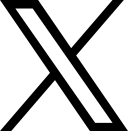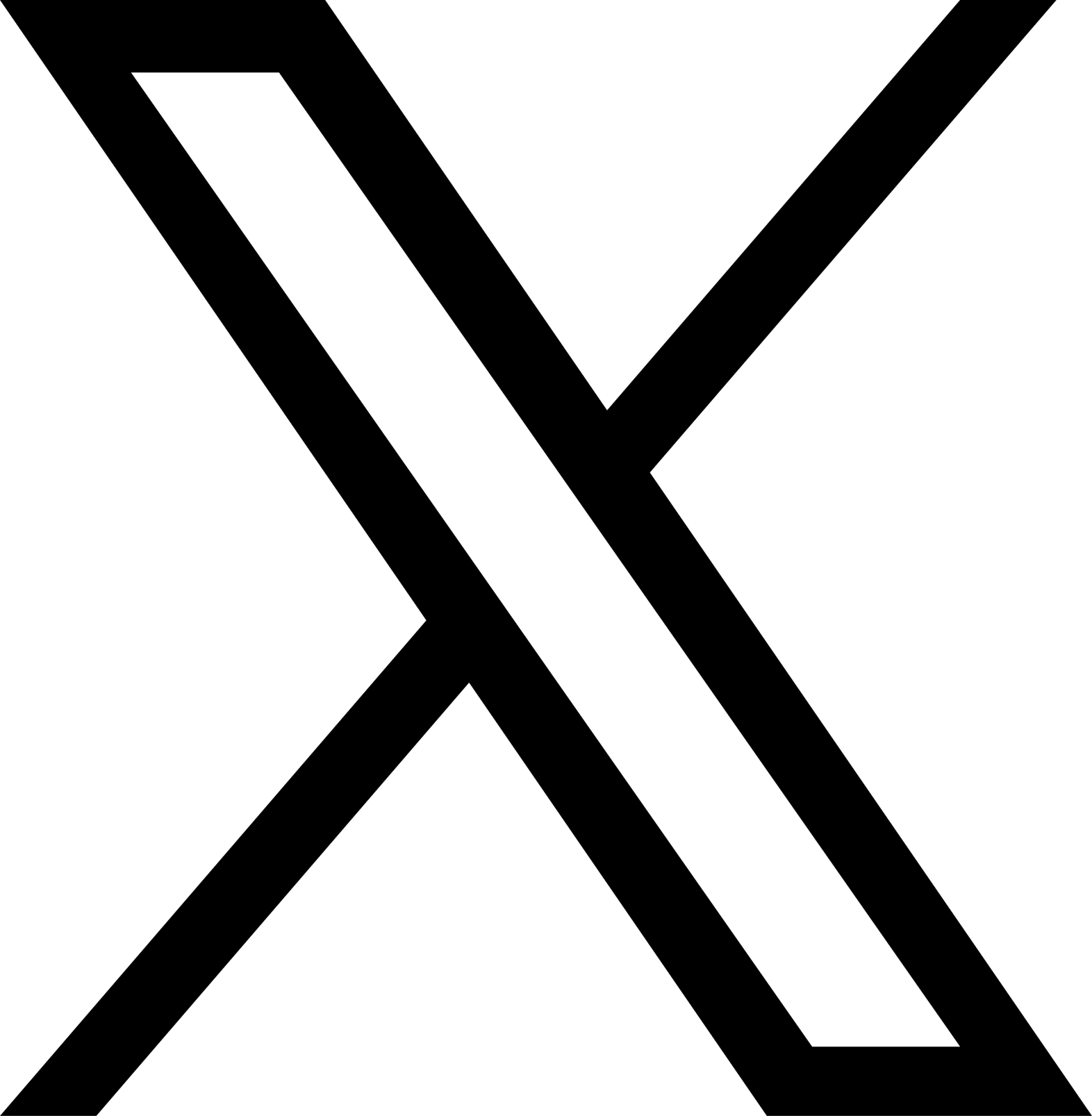Charging at home
Remove the plug from the docking socket (you’ll need to press the plug’s release trigger on Type 1 plugs):
Fully uncoil the cable.
Open the charging socket cover on your vehicle.
Insert the charging cable plug into your electric vehicle (EV).
Depending on the make and model of your EV, you may receive notification on your vehicle’s dashboard (e.g., a sound, light or icon on dash etc) to let you know your bp pulse home charger is connected to your vehicle.
Lift the flap to access the socket.
Insert the charging cable plug into the electric vehicle before connecting to the charging socket. Always make sure the plug is fully inserted into the socket.
Depending on the make and model of your EV, you may receive notification on your vehicle’s dashboard (e.g., a sound, light or icon on dash etc) to let you know your bp pulse home charger is connected to your vehicle.
Make sure your EV is fully plugged into your home charger and your device is connected to the internet. Double-check that you don’t have any schedules set that may be conflicting with the time you’re trying to charge. If your car is connected properly and any set schedules do not conflict with the time you’re trying to charge. Unplug your EV and try switching the mains power to the charger off, waiting for one minute and then switching it back on. If there is still no charge, please call our Customer Care Team on 0800 464 3444.
Ensure the charger is kept clean.
Ensure only a damp cloth is used for cleaning your home charger.
Do not use solvent-based cleaning products or abrasives.
For tethered chargers when not in use store the cable neatly around the charger and ensure the plug is secured within the holster.
For socketed chargers, do not keep the cable plugged in and remove the plug after each use.
Do not expose your bp pulse home charger smart to extreme environmental conditions such as jet washing or excessive dust.
If you have a problem, start by switching your home charger off, waiting 10 minutes and then switching it back on. This solves most problems and will be one of the first troubleshooting steps our team will ask you to complete.
If the problem persists, please contact our friendly Customer Care team on 0800 464 3444.
Our units come with a 3-year warranty and we’re happy to support with any issues you have during this time, subject to our terms and conditions.
Many EV manufacturers state that, where possible, a battery should only be charged to 80% rather than fully charged to 100%. This is to keep it in good health and prolong its life.
When you are charging your vehicle's battery, you may notice the rate of charge slow down when it is at between 80-100% capacity for this reason.
If your unit is silver/metallic and rectangular, you have the bp pulse home charger smart. If your unit is white and oval shaped, you have the Homecharge unit.
It really couldn't be simpler to use a bp pulse home charger. Check out our detailed user manual for all you need to know about your home charger, from starting and stopping a session to learning more about the smart features.
bp pulse home charger smart - view here.
bp pulse home charger smart quick start guide - view here.
The bp pulse home smart has a discreet function button at the bottom of the unit. The button has two uses:
1. to configure Wi-Fi (by enabling the wireless access point (WAP) for Wi-Fi), this is activated by pressing and holding the button for six (6) seconds.
2. to reset/reboot your charger, this is activated by pressing and holding the button for ten (10) seconds.
All pulse home variants have a clear vertical light strip which we call the status indicator. The indicator is comprised of 12 multicoloured LEDs which are used to indicate to users the health and status of the charger.
Blue status indicator - your bp pulse home charger smart is idle, powered up and ready for use.
Green status indicator - your bp pulse home charger smart is connected to your EV and currently charging.
White status indicator - your bp pulse home charger smart is 'Disabled', preventing unauthorised use. It will not charge an EV until 'Enabled' either directly via the charger or remotely using the web portal.
Red status indicator - your bp pulse home charger smart is in fault mode because of a fault or error within the charger. Further diagnostics are indicated by flashing red LEDs.
These flash in a sequence providing a code, the error code can then be translated and used to diagnose the exact issue. See troubleshooting for more information and actions that can be taken to clear the fault or error.
Yellow (up and down) status indicator - your bp pulse home charger smart is receiving and processing an OTA (Over-The-Air) update. It is essential that the charger remains powered on and remains connected to the internet during this process.
Cycling multicoloured status indicator - your bp pulse home charger smart is booting up, carrying out several safety checks and starting up the required services to allow the charger to function.
The startup sequence occurs every time pulse home is powered up, from being switched off, being reset or following an OTA (Over-The-Air) update. The boot-up sequence takes approx. four (4) minutes to complete.
Top two LEDs flash red once – your charger it is not connected to the home WiFi network, regardless of any other of your charger’s status indication lights.
The indication starts once WiFi connection has been lost for approximately 30 seconds. The loss of WiFi connection indication is made every 10 seconds.
Previously connected WiFi networks will automatically reconnect when available.
Disconnect the charging cable from your vehicle.
Hold the function button down for ten (10) seconds, (this is counted by the incremental count up of White status indicator LED's).
After ten (10) LED's are counted, release the button. The White status indication will flash for approx. eight (8) seconds.
bp pulse home smart will power down and reboot.
Once start-up sequence is complete (approx. four (4) minutes), bp pulse home will return to the last known state.
You can lock/unlock your bp pulse home smart by logging into:
1. your account on the bp pulse web portal here: https://portal.bppulse.co.uk/login
2. the onboard WebUI via the wireless (Wi-Fi) access point.
You can currently define up to 50 timeslots per calendar week. Each timeslot comprises a 'start' and 'stop' time parameter. Schedules can be overridden via the web portal by using the "Charge Now" and "Stop Charge" buttons. This means you do not have to switch off your schedule to charge outside of your scheduled times.
Within the charge history page you can select any item to export or multiple items. By clicking in the box on the left-hand side of the item to select it, you will enable the "Export" icon in the top right hand corner which will export the information as a PDF.
PDFs will include:
Charge start time
Charge end time
Session duration
Energy added (kWh)
Estimated cost (£)
The bp pulse home smart unit has a discreet function button at the bottom of the unit. Hold the function button down for six (6) seconds, (this is counted by the incremental count up of White status indicator LED's). After 6 LEDs are counted, release the button. Activation of the wireless access point (WAP) is indicated by the illumination in Yellow of the upper most (2 LEDs) of the status indicator.
If it is not paired, the Wi-Fi access point will turn off after 10 mins. If the Wi-Fi successfully connects to the charger it will continue to stay active, until the connection is disconnected.
2.4Ghz (802.11 b/g). All popular ISP routers are "dual band" which means both 2.4Ghz and 5Ghz frequency bands are supported.
Connecting your home WiFi to your charger will allow it to communicate and for you to use its smart functionality, such as scheduling charges and controlling the charger remotely using the web portal. You will still be able to charge without a WiFi connection but unable to use the smart features. The bp pulse home charger smart will simply charge your vehicle in auto-charging mode.
If your WiFi signal isn't strong enough you may need to purchase a WiFi extender, which can be used to extend the reach of the home WiFi network.
To connect your bp pulse home charger smart to your home WiFi network, follow these ten steps:
Press and hold down the function button for six seconds
Your home smart will then set up a WiFi Access Point. The WiFi Access Point network name will be ‘bppulse-’ followed by your charger’s serial number at the end. For example, if the serial number of your charger is ‘PH1234567’, the WiFi Access Point network name will be ‘bppulsePH1234567’.
On your mobile device, go to the WiFi settings and select the Access Point network name as detailed above.
Once successfully connected to the charger’s WiFi Access Point, you will be automatically redirected to the login page. Otherwise, open a web browser on your mobile device and enter ’192.168.57.241’ into the web browser’s address. You may be asked to accept self-signed certificates. If certificates display: · First click on ’Advanced’. Then click on ’proceed to xxxxx (unsafe).
Enter the login details and press ‘Connect’. The default log user name is ‘user’ and the password will have been provided to you by bp pulse.
Select the ‘Configuration’ tab to configure your charger to connect to your home WiFi network.
Select your desired home network and enter the password of your home WiFi network.
Select ‘Save’, to save changes.
Select ‘Reboot Device’ to apply changes. The charger will then deactivate the WiFi Access Point, power down and reboot. Please allow five minutes for the charger to complete the reboot process.
Once your charger has completed its boot-up sequence, it will connect to your home WiFi network, and you should be able to control your bp pulse home charger via the web portal.
We’ve made the difficult decision to close our home charge app. As you may have seen earlier in the year, we have decided to focus our efforts on helping to grow the UK’s public charging network, so that we can help keep EV drivers charged up, and journey ready. You can still use our bp pulse home charge web portal to manage your home charging.
Smart charging means the charger is able to communicate with the CPMS (Charge point management system). It allows the user to manage their charger remotely, meaning they can set schedules, identify faults and optimise energy consumption and costs.
This is one of the features that makes pulse home smart when it‘s connected to your WiFi. You can define up to 50 timeslots using our web portal.
Simply plug in your electric car and you can start or stop the session at the touch of a button - and schedule the best times, like overnight when electricity tariffs may be more efficient.
Auto charging is a mode which is activated when there are no charge schedules set (or scheduling is disabled). Subject to lock/unlock status, plugging in an EV will automatically start the charging process. Charging will stop either when the vehicle battery is 100% full or manually stopped by the vehicle e.g., unplugged from EV.
The pulse home socketed variants have a motorised locking mechanism to securely lock in place the plug once a charge session begins. This is for additional safety and protection of users. It is not possible to remove the connected plug when charging is occurring, once charging is stopped the motorised mechanism is activated to unlock the connected plug.
In the UK, regulations covering new private charge points of less than 50kW sold in Great Britain for use in a domestic or workplace environment were introduced in 2022. These are called The Electric Vehicles (Smart Charge Points) Regulations 2021 (the “Smart Charging Regulations”).
The Smart Charging Regulations require certain charge points (including home chargers) to have smart functionality, allowing the charging of an electric vehicle when there is less demand on the grid, or when more renewable electricity is available. They also require that charge points meet certain device-level requirements, enabling a minimum level of access, security and information for consumers.
All you need to do is make sure that your charger is connected to power and to your home WiFi network, ensure that this connection remains throughout the whole duration of the update and the charger will automatically do the rest.
A randomised delay has been introduced to ensure that chargers don’t all start to charge at the same time. Many people, for example, will schedule charges after work, or to match their electricity tariff. Placing an automatic delay at the start of each charge session therefore limits demand on the grid from increasing too quickly. The delay can currently be up to 10 minutes but will vary each time, and apply to both the start and end of the charging session. While the randomised delay function cannot be turned off permanently, the delay to the start of each charge session may manually be overridden in the web portal.
The bp pulse web portal will indicate that a randomised delay is being applied at the start time of the charge session. You’ll also be notified by the status indicator, which will emit up to ten pulsing LEDs to indicate the number of minutes of delay are added (one LED = approximately one minute of delay), at which point the status indicator will change to pulsing green and the charger will start charging.
Yes, the randomised delay applied at the start of the charge session is repeated at the end of the charge session, before stopping. Therefore, the desired overall duration of the charge session remains unchanged, other than shifting by the random delay being applied.
Override of the randomised delay can be made via the web portal by pressing the “Charge now” button. You can also override the delay by using the function button at the bottom of the charger. Press and hold the function button for three seconds to cancel the current randomised delay and start the charge session immediately.
It is not possible to disable the randomised delay function as this is not permitted by government regulations.
Default charging periods are required to be set on new chargers, to avoid peak hours (when demand on the grid is high). The peak hours as follows:
8am – 11am Monday to Friday
4pm – 10pm Monday to Friday
You have the option to set your own schedule and/or edit the default charging schedule to suit your charging needs.
No problem, just ensure there are no active scheduled charge sessions, and the charger will simply charge your vehicle from the moment you plug in. Disconnecting the vehicle or stopping the charge via the vehicle will stop the charge. To ensure only authorised users use your charger we recommend you disable the charger when not in use via the web portal.
No. If you have a schedule set, the preset default charging schedule will not overwrite the existing schedule. Adoption of the preset default charging schedule can be made at any time from within the web portal.
You can do this anytime via the web portal. Locate the schedule, edit and save the changes you wish to make.
This might be because a randomised delay is underway. Up to ten pulsing blue LEDs on the front of your home charger indicate the remaining delay is being applied. Either wait for the delay to complete for the scheduled charge session to start or override the randomised delay to start the scheduled charge session immediately. You can also override the randomised delay by pressing the “Charge now” button in the web portal, or press and hold the function button on the bottom of the charger for three seconds.
You still have full flexibility on when you would like to charge and can charge within peak hours.
You can adjust the charge schedule anytime via the web portal to align with your tariff.
If your unit is silver/metallic and rectangular, you have the bp pulse home charger smart. If your unit is white and oval shaped, you have the Homecharge unit.
It really couldn't be simpler to use your Homecharge unit. Check out our detailed user manual for all you need to know about your home charger, from starting and stopping a session to learning more about the smart features. bp pulse home charger - view here.
Pressing this button will instruct your Homecharge unit to override any of your scheduled charges and instantly charge your vehicle at full speed.
You can access your Homecharge data in the history section within the ChargeVision web portal and in the Smartcharge app.
This could be a temporary problem with the coverage or a more general issue.
If this issue is ongoing, please contact our friendly Customer Care team on 0800 464 3444.
Your Homecharge unit will generally pick up the time from the server when it powers up. However, if it has been unable to connect or if a charge is started right away it may be allocated one by the server.
If you’re having trouble logging into the Smartcharge app, try to reset your password and log in again. Alternatively, you could try accessing the ChargeVision web portal which provides all the same functionality as the app.
If for any reason your Homecharge unit does not have communications with the server, it is designed to act as a basic charger and so will continue to provide charging functionality. As soon as communication is restored, it will revert to any set schedules.
Contact us
Our Customer Care Team are on hand to give you the support that you need. You can get in touch with us using one of the following channels:

Help form
Get in touch with us via our online help form and our team will reach out to resolve your query.

Phone
Public charging support
Avaliable 24/7
Home charging support
Monday - Friday 9am - 6pm
0800 464 3444
Receipt request
Request a receipt for your contactless charging session.
Please read our Complaints Policy and our Complaints Resolution Process.